This document describes how to set up Voice on a new Linode server.
Set up a Linode account
You will need a Linode account, which will require a credit card for any expenses that you incur. Be very aware of what you do with Linode. It is the candy store of temptation. Your credit card will be charged. Monitor your usage constantly and set up appropriate notifications so that you can curtail or adjust use before incurring unwanted charges.
Create Linode Server (Staging)
Linode servers are billed whether they are online or not. By creating a Linode server, you are subscribing and will pay for your new Linode server.
| Parameter | Value |
|---|---|
| Distribution | Debian 10 |
| Region | Newark |
| Linode Plan | Shared CPU; Nanode 1GB |
| Linode Label | scv-s1 |
| Tags | Staging |
| Root password | a-password |
| SSH key | a-public-key |
Verify cost (5USD/month) and push Create Linode.
| Screenshot: New Server |
|---|
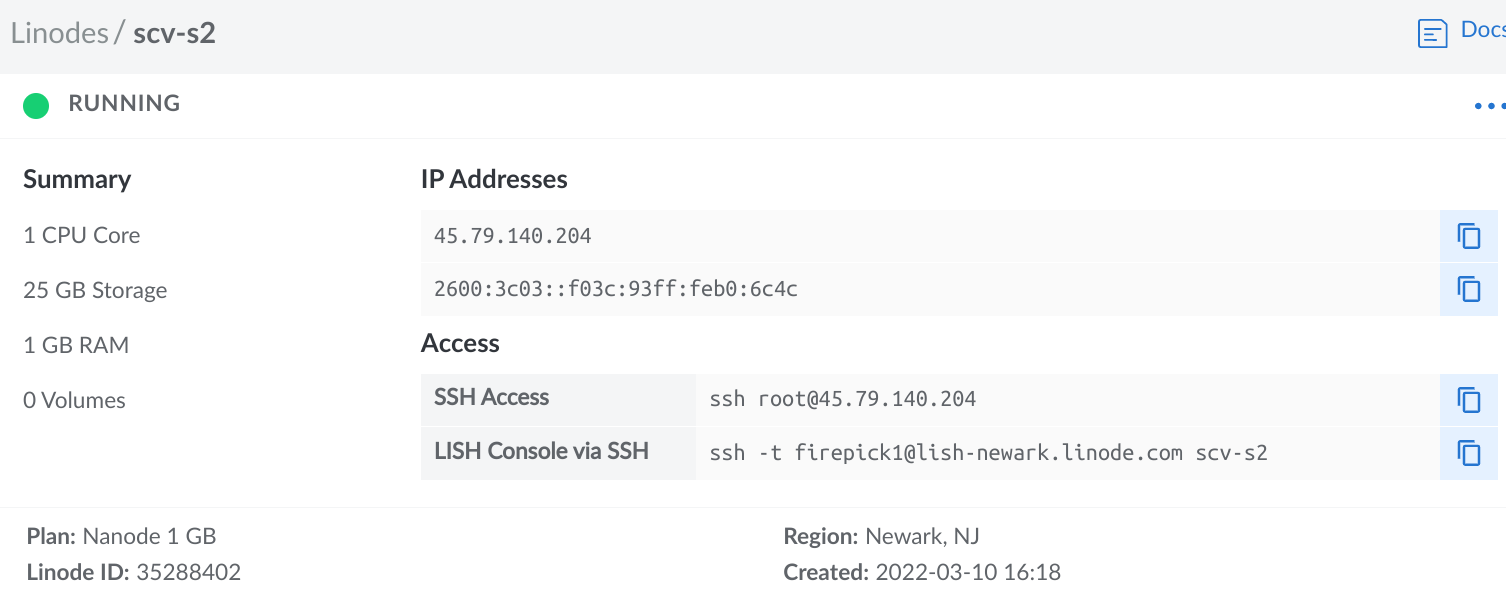 |
You will now be able to login to your new Linode server.
Set up and Secure Linode Server
Follow the instructions to set up and secure your new Linode server with the following customizations
| Customization | Context | Value | Notes |
|---|---|---|---|
| Linux | all | Debian | Same as dev computer |
| hostname | staging | scv-sN | E.g.: scv-s1 |
| hostname | production | scv-pN | E.g.: scv-p1 |
| timezone | all | America/Los_Angeles | Only for dev logs |
| non-root user | all | unroot | id_pub secured dev username needed to disable root SSH login |
| firewall | all | scv-firewall | Linode Cloud firewall allow: SSH, HTTP, HTTPS |
Install Voice On Linode Server
NOTE: Since the following uses sudo
suda apt install git
sudo chown -R $(whoami):$(whoami) ~
git clone https://github.com/sc-voice/sc-voice.git
cd sc-voice
sudo chown -R $(whoami):$(whoami) .
./scripts/init.sh
sudo chown -R $(whoami):$(whoami) .
Update Voice but do not reboot:
./scripts/update-latest
Launch Voice in HTTP mode for port 80
sudo npm start
Verify that Voice is running by using a browser to view the public IP of the Linode server. Don't press any buttons (e.g., audio won't work) The HTTP port 80 Voice server is temporary. We are just using it to verify that Voice can run on the Linode server.
After verifying that Voice functions as expected on HTTP port 80, we will need to shut down the HTTP port 80 server
CTRL-C
sudo chown -R $(whoami):$(whoami) * .*
Install SSL Credentials
Install the SSL credentials for voice.suttacentral.net in _~/sc-voice/local/ssl:
- server.crt => ~/sc-voice/local/ssl/server.crt (CERTIFICATE)
- server.key => ~/sc-voice/local/ssl/server.key (PRIVATE_KEY)
Add AWS Credentials
The AWS credentials are stored in local/vsm-s3.json. Enter the AWS credentials:
scripts/aws-creds
Install and Launch Voice Daemon
Install the Voice daemon to start up when the system is rebooted.
cd ~sc-voice
./scripts/sc-voice-daemon.sh
sudo shutdown -r now
When the server reboots, allow several minutes for Voice to start up.
Public Static IP
Linode server IPs are static. If you need to create a new Voice Linode server, it will have a new IP. Since the IP will change, all dependent servers (e.g., SuttaCentral.net) will need to be redirected to the new Linode server IP). See Linux Static IP Configuration.